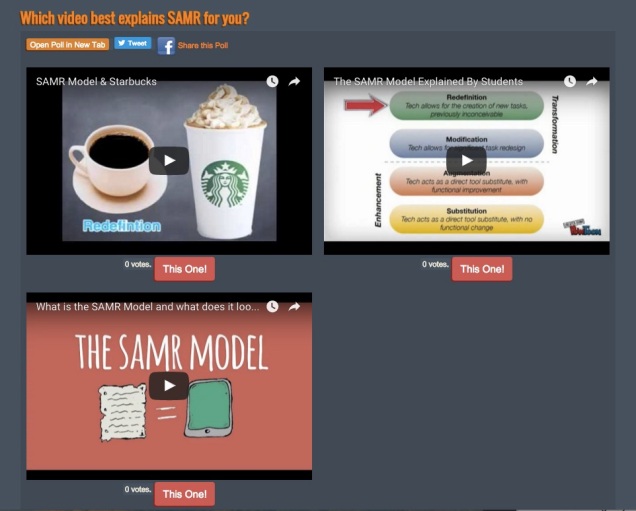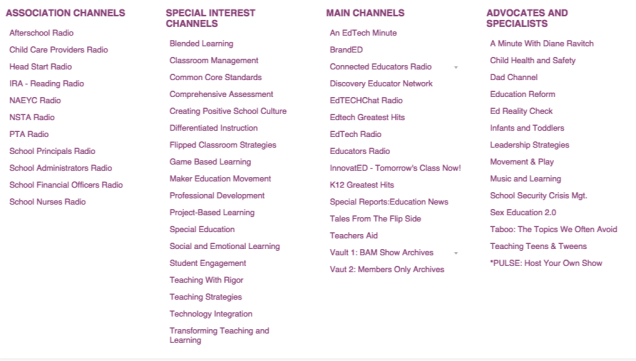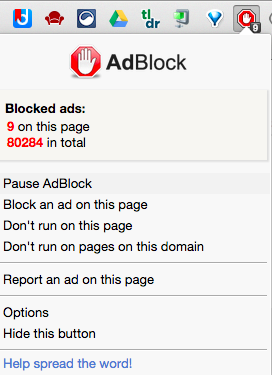I’ve often reflected on the fact that much of my best professional learning has come from informal conversations with other teachers. Sometimes that happens in the hallway after school or in the faculty room over lunch. But increasingly, those conversations also happen online. While it’s always been possible to read articles and books to learn new teaching strategies or to dig deeper into content, what happens when you need clarification of an idea? You can’t ask a book a question. You could try emailing the author, but getting a response could take weeks – and that conversation is limited to you and the author. Enter the power of blogs.
For those who aren’t sure how a blog is different from any other webpage, the main difference (in my opinion) is conversation. A blog includes two main components: a post, written by the blogger (author) on a particular topic; followed by comments, written by the readers and the blogger. The comments are the key. When I read a blog post, I can share my own thoughts and questions and start a conversation, not just with the author, but with other readers as well. It’s a little like a book club – minus the schedule and the snacks. I can read a book on my own. Or, I can read a book and then get together with others who have read the book and talk about it. This helps me connect with others who have similar interests, but who may or may not think the same way about what we’ve read. Our conversation can challenge my thinking and help me to see things from a new perspective.
Fortunately for us as educators, there are many blogs out there to help us expand our conversations. If you’re shy, you can start by just reading the posts and comments. Even the wallflower at a book club will probably learn something from listening to the conversation of others. Eventually I hope you’ll feel comfortable enough to make a comment of your own; to add your own voice to the conversation. This is a great way to make connections with teachers other than those you see on a daily basis.
So how do you find good blogs? I’ll be honest. I find most of my blogs via Twitter…but that’s a topic for another post. There are a few organizations out there that publish lists of educational blogs. Teach 100 is a popular one that ranks blogs based on several different criteria. I haven’t found a way to search by topics though, so this one could take a while to sift through if you’re looking for something specific. A faster way is to search for your topic, but include the word “blog” in your search. For instance, a search for blog teaching math returned the following:

You’ll have to click on a few titles and read a few posts and comments to decide if the blog is really of interest to you. Once you find a blog you like, check out sidebars and see if there is a “blogroll”. This is a list of other blogs that blogger follows….kind of like getting a book recommendation from someone in your book club. I’m working on adding a blog roll to Learn.Share.Repeat. – stay tuned! But if you’d like to check out a few blogs I read on a regular basis, take a look at these:
The Principal of Change – George Couros is a principal and innovative learning consultant from Canada. His posts always push my thinking.
Blogging Through the Fourth Dimension – Pernille Ripp is a 7th grade teacher who blogs about developing passionate learners.
Free Technology for Teachers – Richard Byrne shares some of the most practical posts I’ve found and helps me stay on top of the “new things” out there for teachers and students.
I’ve never met any of these three bloggers personally, but I feel like I know them because I’ve read their work and interacted with them through comments and on Twitter. I am “connected”, knowing that I have some “go-to” blogs where I know I always learn something new.
This week, I encourage you to spend some time looking for a blog or two that will benefit your professional learning. When you find one, share it with someone in your department or grade level to expand the connections even more. Also, remembering the power of sharing and conversation, leave a comment here and tell us what you found. Together we all know more!