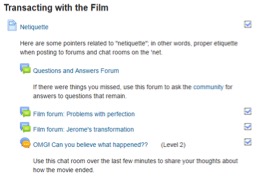One of the exciting ways technology can enhance learning for students is by allowing “school” to move beyond the confines of the classroom walls and the bell schedule. Many of you are experimenting with various ways to meet students’ needs: posting videos so students can preview content before coming to class; sharing instructional resources online for the student who needs another look; providing opportunities for students to work at their own pace with your guidance and feedback. To find out more about creating an online learning space, check out today’s guest post by Mike Floreck, MASH Biology teacher.
Meddling with Moodle Mike Floreck
Teachers from grades K-12 struggle with the same basic concerns regarding student engagement, progress monitoring, and feedback; therefore, it’s no surprise that many of us have been leery of compounding our daily work with new riddles we perceive might result from testing the waters of blended learning.
When designing and offering web-based instructional opportunities, many teachers cite these challenging questions:
- How do I shepherd my students toward quality resources and keep them from wandering off task?
- How do I know if they are actually doing the activities that I offer them?
- How do I know if they learned something when they were on their own?
As you can see, these questions are a reflection of our age-old concerns (i.e. engagement, progress monitoring, and feedback), so there really aren’t new riddles to solve; with that said, there must be a reward for our time if we are going to move away from the relative comforts of brick-and-mortar learning. Many educational leaders have cautioned that replacing a traditional activity with a technological solution (e.g. type, rather than hand write) does not necessarily increase student learning; in fact, it often causes students to become lost in the weeds without changing the way they think or work.
What is a Learning Management System?
Admittedly, until I began to build a Moodle course last fall, I was quick to caution young teachers about the perils and pitfalls of planning lessons in cyberspace; today, I am confident in saying that in many ways, these new technologies have the potential to not only answer our age-old questions, but also radically change the way our students go about their learning.
When I first explored Moodle, it seemed like a solution to a problem that I didn’t have; recently, though, I re-invested myself in this technology as a way of addressing the need to provide extracurricular, asynchronous (students work at their own pace) intervention and remediation activities for the Keystone Biology exam.
 Moodle is a Learning Management System (LMS), which makes it a two-way street; a way to push out information and harvest data from your students in return. Built on the existing user accounts of our students, Moodle will allow you to create and offer activities like flashcards, PowerPoints, video clips, and other web-based content to supplement their classroom work, and then track their engagement, provide instant feedback, and offer a safe and secure environment in which they can learn appropriate netiquette, and build critical literacy skills.
Moodle is a Learning Management System (LMS), which makes it a two-way street; a way to push out information and harvest data from your students in return. Built on the existing user accounts of our students, Moodle will allow you to create and offer activities like flashcards, PowerPoints, video clips, and other web-based content to supplement their classroom work, and then track their engagement, provide instant feedback, and offer a safe and secure environment in which they can learn appropriate netiquette, and build critical literacy skills.

What can Moodle do?
Moodle really shines in its ability to create a differentiated experience; since students may be assigned to specific groupings, in addition to whole-class assignments, they can be offered points of divergence to remediate skill deficits, or to seek out enrichment opportunities. In essence, teachers become curators of a museum of opportunities, and then put their students in the driver’s seat to navigate where and when they choose to travel.

Since the Moodle not only pushes out content, but also pulls back artifacts of their learning, student responses can be shared for collaboration in moderated discussions and evaluated for progress monitoring purposes. Many Web 2.0 tools offer some of this, but Moodle excels in its ability to bring all of it into one platform, and greatly simplifies navigation, while at the same time creating footprints for us to track.
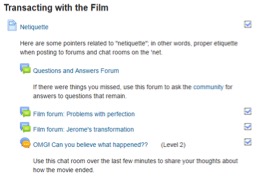 During a week in which we watched a film, and classroom time was limited, I asked my students to process key themes by conversing in Moodle forums which allowed them to discuss the film, share their reactions, and find answers to burning questions. The value struck when I realized that many shy students quickly became active participants.
During a week in which we watched a film, and classroom time was limited, I asked my students to process key themes by conversing in Moodle forums which allowed them to discuss the film, share their reactions, and find answers to burning questions. The value struck when I realized that many shy students quickly became active participants.
During the closing 15 minutes, students conversed via a chat room that allowed them to “text during the movie”, a common trend among Digital Natives. It was fascinating to know what they were thinking while they watched!
What about Formative Assessment?
Another exciting feature is the capacity of a Moodle quiz to not only score student work, but also provide differentiated feedback across multiple attempts; teachers have ultimate control over this. For instance, in my Keystone Recovery Moodle, students are first given  a pretest without feedback, and then after remediation has occurred, general teaching points are offered as they revisit the questions; I even have the ability to deliver key teaching points based upon the specific answers my students make. This allows me to deal with common misconceptions or errors at teachable moments…for EVERY student…EVERY time they respond! In this way, Moodle is a force-multiplier, and formative assessments truly become assessments FOR learning, not just OF learning.
a pretest without feedback, and then after remediation has occurred, general teaching points are offered as they revisit the questions; I even have the ability to deliver key teaching points based upon the specific answers my students make. This allows me to deal with common misconceptions or errors at teachable moments…for EVERY student…EVERY time they respond! In this way, Moodle is a force-multiplier, and formative assessments truly become assessments FOR learning, not just OF learning.
What will they see when they are in the Moodle?
Teachers can offer embedded video content that is free of ads and the other distracting complications that come along with most Internet pages; in fact, any audio or video content you find on the web can be embedded within the Moodle, thereby preventing your students free-run of the Internet during their lessons.
Moodle works by using a set of activities that communicate with a database, so it’s easy to use information from one place elsewhere. For instance, once you create a glossary of your vocabulary terms, you can easily generate crossword puzzles, or instantly populate your text with hyperlinks to your essential terms.
For those of you who are comfortable with HTML coding, the sky is the limit. But for the rest of us, it’s still very easy to take things from one place on the Internet and make them appear within your Moodle. In fact, if you are comfortable with updating a webpage, you will find the learning curve to be rather flat.
Is this really going to be worth it?
For those concerned about making a time investment in a new platform, Moodle is built on open-source code that can be easily moved from one LMS platform to another; time spent creating feedback-laden question banks, producing flashcard sets, and generating forum activities will never be wasted. Your Moodle activities are compatible with Blackboard or other LMS platforms, and if you prefer to go rogue, it’s possible to pay small fees to companies who will host your Moodle on their servers; that way, you will never have to start over again!
 This year, 35 students enrolled in the Keystone Biology Recovery Moodle in order to brush up on their skills and earn the right to re-take their midterm exam; yes, they worked on their own…in order to earn the right to take a really hard test…AGAIN!
This year, 35 students enrolled in the Keystone Biology Recovery Moodle in order to brush up on their skills and earn the right to re-take their midterm exam; yes, they worked on their own…in order to earn the right to take a really hard test…AGAIN!
I am very anxious to see how they do on their Keystone exam, but the improvement for those who completed the course was about 10% on the retake. Based upon the preliminary data and feedback from some of the participants, we are very optimistic that this extracurricular work will be a difference-maker for the bubble students who are generally mere points away from demonstrating proficiency.

Okay, Floreck…how do I get started?
Just like any new endeavor, there is an initial learning curve, but in this case, the dividends paid back to you and your students far outweigh the cost. In fact, the capacity of Moodle to allow multiple editors means that it can become an excellent collaborative activity that helps to spread ideas from one teacher to another. If you are interested in getting started, I would be happy to provide support to help you set up your Moodle and design your first activities.
If you would like to see the Moodle in motion, I have attached links on the bottom of this article to several screencast tutorials that I developed to show my students how the various features work (click on the images to access the videos). Just like any other instructional activity, modeling helps students to catch on and make the most of the experience. I find my initial screencasts to be hugely embarrassing, but I think these videos will give you a good look under the hood so you can see if you want to explore further. I plan on creating some tutorials to help teachers design their own course, so get in touch and I will keep you in the loop!
Tutorial Videos
Moodle Navigation 
Flashcards
Quizzing 
Discussion Forum